 |
||||
 |
||||
|
|
||||
 |
ACCOUNT LOGIN |  |
YOUR CART |  |
 
|
How to use LHF DesireCharles Borges de Oliveira, the creator of LHF Desire, packed in over 700 glyphs into one font. Most of these beautiful letters are not accessible simply by using the keyboard. The method you use to access these glyphs will vary depending on the application you are using. After installing the "LHF Desire Pro" font, choose one of the methods below to access the alternates.
Adobe Illustrator (CS or newer)
Charles Borges de Oliveira demonstrates how to access the character variations of his LHF Desire font using Adobe Illustrator's Glyph Palette. This will work with all LHF fonts and is our recommended favorite method.
Adobe Photoshop (CC or newer) Patrick Kalange shows how to access your font's alternate characters using the Glyph Palette in Adobe Photoshop CC.
Windows Character Map Charles Borges de Oliveira demonstrates how to access the character variations of his LHF Desire font using the Windows Character Map with Adobe Photoshop. While this method will work for all OpenType fonts, it is cumbersome and only recommended as a last resort.
PopChar Charles Borges de Oliveira demonstrates how to access the character variations of his LHF Desire font using PopChar with Adobe Photoshop. This method will work for all LHF fonts.
BabelMap Patrick Kalange demonstrates how to access LHF Tributary's many character variations using Adobe Photoshop for PC and BabelMap. This method works with all LHF fonts. BabelMap is a free alternative to the default Windows Character Map. If you find it useful, you might want to send its creator Andrew West, a donation through his site: www.babelstone.co.uk
CorelDraw Now it's easier than ever to find and insert OpenType font special characters, symbols and glyphs in CorelDRAW and Corel PHOTO-PAINT. The revamped Insert Character Docker automatically displays all the characters, symbols and glyphs associated with a particular font. You can also now filter subsets to display only the characters you want. It's a faster, easier way to work with OpenType fonts!
Mac using Font Book If you're using a Mac, access the glyphs by using Font Book (Finder > Applications > Font Book). Select View and and change to Repertoire. You may then copy the desired glyph using "Command+C" and paste it into your document or drag and drop the glyph into your design application.
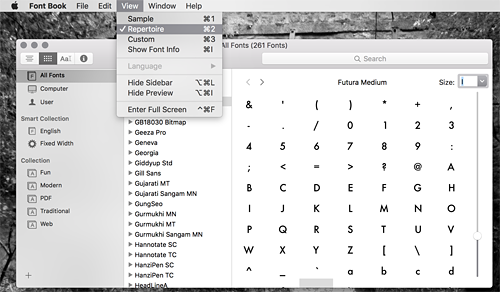 |
  |
|||
 |
 |
||||

|
|||||
|
CONTACT
|
|
|
|
|
|
|