 |
||||
 |
||||
|
|
||||
 |
ACCOUNT LOGIN |  |
YOUR CART |  |
 
|
Updating Your Fonts
How do I update my existing fonts?
We often release updates to existing fonts. These updates can include improved kerning, changes to letters, and even additional styles. These revisions (unless the font has been completely redrawn) are always free to customers who previously purchased the font set. If we have notified you of an update to the font (check this page for updates), it is highly recommended that you download the latest version.
Check the current version of your LHF font by typing the Bar (straight vertical line) key: | which is commonly found above the Enter key on your keyboard, sharing the same key as the Backslash. This will generate the LHF insignia with a date and version. For example: 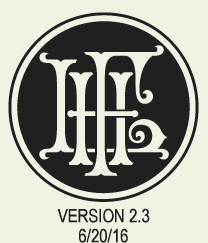 To download the updated font set, follow these steps: 1) Uninstall the existing version(s) of the font set from your system Fonts folder. 2) Login to your Letterhead Fonts Account Manager. 3) Download the .zip package for the order containing the revised font. 4) Making sure that your applications are closed, follow the instructions for installing your fonts. Preview of updated font is same as old (Windows) Windows users must be aware that when you double-click on an updated font that has the same name as a font you already have installed, Windows shows you a preview of the installed version rather than the actual updated version. All versions of Windows behave this way. For example, let's say we issued an update to a font, revising it from 1.0 to 2.0. You then download this new version from your account and save it to your Desktop. Double-clicking on the font to see a preview, shows you a preview of the installed version (which reads 1.0), rather than the font you have actually downloaded (version 2.0). This is because the new version has the same name as the installed version. Windows is actually showing you a preview of the installed version. This is why step number 1 is uninstalling the old font. If you uninstall the old version from the Windows Fonts folder first, and again double-click on the new version, you will see the correct preview. Once the new version is installed, open your application. With the newly installed font chosen you can easily check which version you're currently using by typing the Bar (straight vertical line) key: |. The Bar key is usually located above the Enter key on your keyboard and shares the same key as the Backslash. Typing that key will generate the LHF insignia with the current version number and release date. 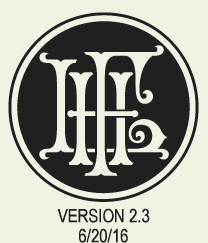 How do I know which fonts have been updated? We will send you an email notifying you of an update to a font you purchased. Be sure to also follow us on Facebook and Twitter. You can also check the font's page on this site and compare the current version number to your copy (see above instructions for finding your current version). No LHF font is ever truly complete, because we're forever revising and improving them. To see a list of past and current font updates click here.
|
  |
|||
 |
 |
||||

|
|||||
|
CONTACT
|
|
|
|
|
|
|